Avatar Help
This help page is for the average person that may not be aware of terms used in Graphic Design. Therefore, please don't take offense to the way that it's written, it's only to help you get a solid foundation in Graphic Design in Paint Shop Pro 5.
So ya wanna become an Av Meister/Meistress 'eh? Well get out your Artist talents and get ready for a crash course in Avatar making! The tools('er Programs)you need are:
- A graphic program(like Paint Shop Pro 5)
- or another one like Chilly's Av Maker
- A picture to work with and
- A great imagination for creative ideas for avs(short for Avatars)!
- Also, would help to have a working knowledge of Paint Shop Pro(but not necessary)!!!
Okay so now let's say ya have Paint Shop Pro 5(PSP 5 for short, we'll use this from now on) and an idea for an image ya wanna make an av. Ya need to have the image(see example 1) and or a crop(a term meaning a general area of the image copied as a seperate picture, also see example 2)
Example 1

Example of your image
Example 2
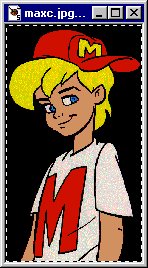
Example of a Cropped image in PSP 5.
Now come the meat and potatoes of Avatar making! All avatars are 48 pixels (Wide) by 64 pixels (Height). In order to do this we need to Open an Image first PSP 5. Then, choose Image menu at the top(Menu is only there when the image is open!!!). Then, choose resize. Make sure ya have the sizes right(48 pixels (Wide) by 64 pixels (Height)). Then save it as a .gif. The default directory to save avatars for use in Virtual Places is C:\Program Files\VPlaces\Exts\Gallery\ and the name of your av file.
Just a few rules of thumb here:
- Avatars are 48(wide) by 64(height)
- Avatars are saved as .gif files(though I have heard ya can save them as .bmp)
- The default directory to save Avatars is in C:\Program Files\VPlaces\Exts\Gallery
Not always does the picture come out right. It might be blurry, the color is to dark, ya can't get the av to look like ya want(instead of smooth lines they are zig zagged or square looking), or the av comes out two small to understand what it is. There are some slick tricks in PSP to get around stumbling blocks like this.
The most common thing is the picture isn't quite clear, it looks like this
Example 3

A blurry Av
The solution to this is, with image open, go into Colors menu(also another menu that's only there when a graphic is open) Increase color depth(at the bottom of the menu) then select 16 Million Colors. Next we go back to the Image and menu select Sharpen and that usually takes above image and make it look like this!
Example 4

Wah La a finished Av
As for color being to dark, again with image open, go into Colors and choose Brightness/Contrast. Then choose the level of "brightness" you desire and press ok button. Then save the image.
Hmmm zig zaged av or av is to small to understand what it is. What I do in this instance is cheat! Hey we have to some times. What I did was I got a Thumbnail image(a smaller version of the same image) and worked with resizing it to an av. Works with both problems. If ya get an image that dosen't have a thumbnail do a Web Search on the specific file. There's bound to be more than one copy and sombody is gonna make a thumbnail.
Well I hope that this has been an informative Avatar Help Page for Everybody. Myself I started not knowing much other than how to open and close windows(and programs) in Windows 3.1. Alot of my avatar making skills wouldn't be if it weren't for my Dear Friend Cynann.

So ya wanna become an Av Meister/Meistress 'eh? Well get out your Artist talents and get ready for a crash course in Avatar making! The tools('er Programs)you need are:
- A graphic program(like Paint Shop Pro 5)
- or another one like Chilly's Av Maker
- A picture to work with and
- A great imagination for creative ideas for avs(short for Avatars)!
- Also, would help to have a working knowledge of Paint Shop Pro(but not necessary)!!!
Okay so now let's say ya have Paint Shop Pro 5(PSP 5 for short, we'll use this from now on) and an idea for an image ya wanna make an av. Ya need to have the image(see example 1) and or a crop(a term meaning a general area of the image copied as a seperate picture, also see example 2)

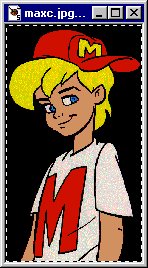
Now come the meat and potatoes of Avatar making! All avatars are 48 pixels (Wide) by 64 pixels (Height). In order to do this we need to Open an Image first PSP 5. Then, choose Image menu at the top(Menu is only there when the image is open!!!). Then, choose resize. Make sure ya have the sizes right(48 pixels (Wide) by 64 pixels (Height)). Then save it as a .gif. The default directory to save avatars for use in Virtual Places is C:\Program Files\VPlaces\Exts\Gallery\ and the name of your av file.
Just a few rules of thumb here:
- Avatars are 48(wide) by 64(height)
- Avatars are saved as .gif files(though I have heard ya can save them as .bmp)
- The default directory to save Avatars is in C:\Program Files\VPlaces\Exts\Gallery
Not always does the picture come out right. It might be blurry, the color is to dark, ya can't get the av to look like ya want(instead of smooth lines they are zig zagged or square looking), or the av comes out two small to understand what it is. There are some slick tricks in PSP to get around stumbling blocks like this.
The most common thing is the picture isn't quite clear, it looks like this
The solution to this is, with image open, go into Colors menu(also another menu that's only there when a graphic is open) Increase color depth(at the bottom of the menu) then select 16 Million Colors. Next we go back to the Image and menu select Sharpen and that usually takes above image and make it look like this!
As for color being to dark, again with image open, go into Colors and choose Brightness/Contrast. Then choose the level of "brightness" you desire and press ok button. Then save the image.
Hmmm zig zaged av or av is to small to understand what it is. What I do in this instance is cheat! Hey we have to some times. What I did was I got a Thumbnail image(a smaller version of the same image) and worked with resizing it to an av. Works with both problems. If ya get an image that dosen't have a thumbnail do a Web Search on the specific file. There's bound to be more than one copy and sombody is gonna make a thumbnail.
Well I hope that this has been an informative Avatar Help Page for Everybody. Myself I started not knowing much other than how to open and close windows(and programs) in Windows 3.1. Alot of my avatar making skills wouldn't be if it weren't for my Dear Friend Cynann.